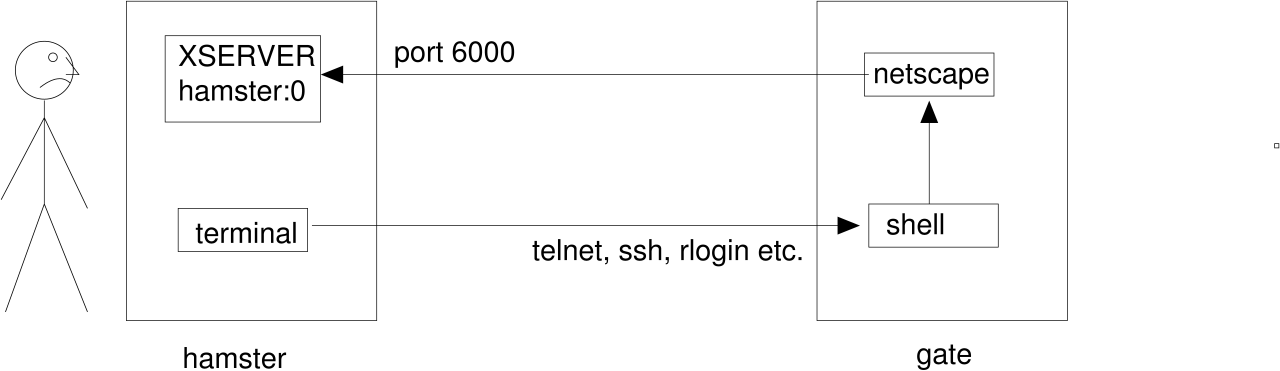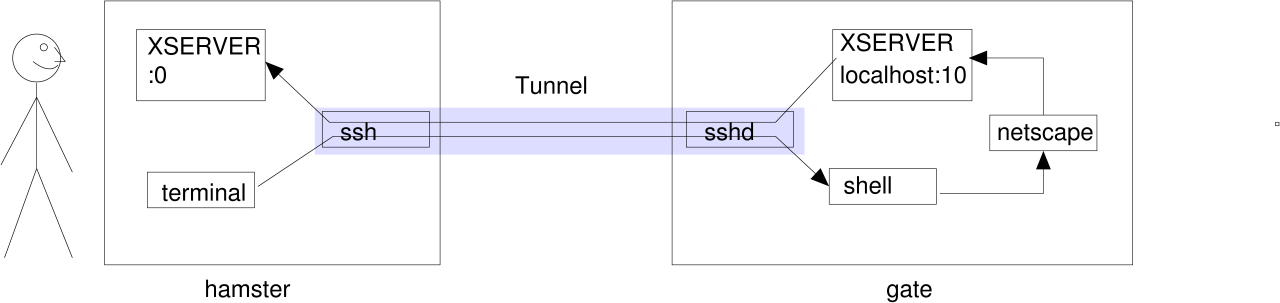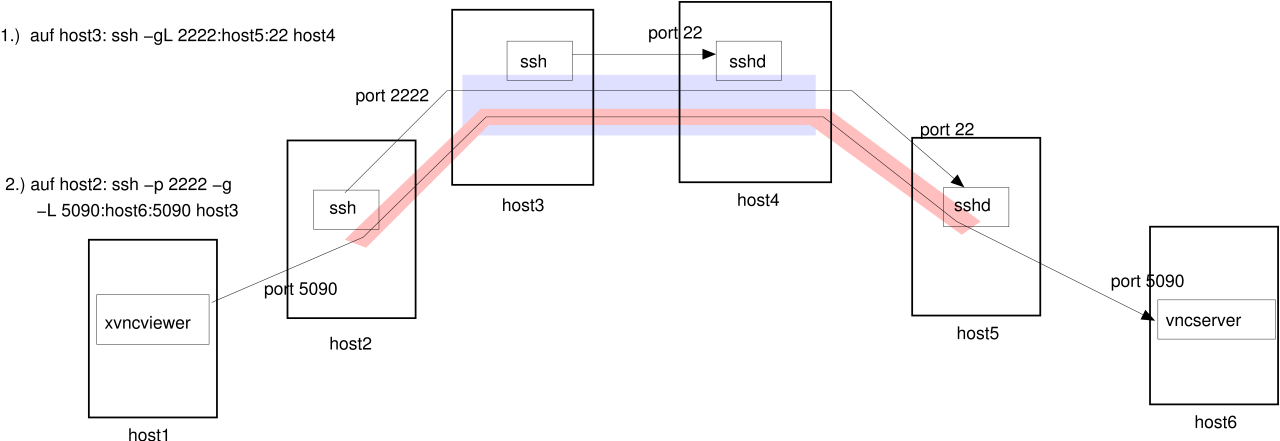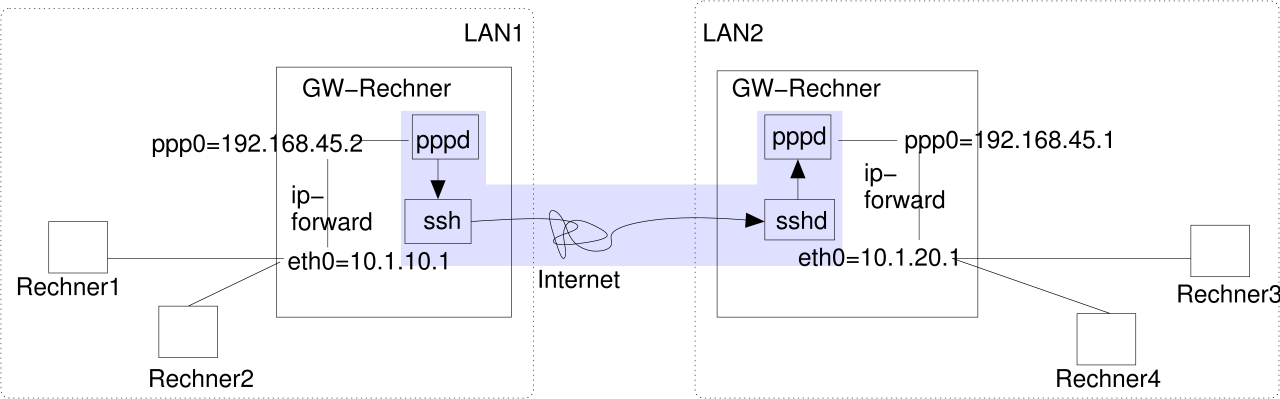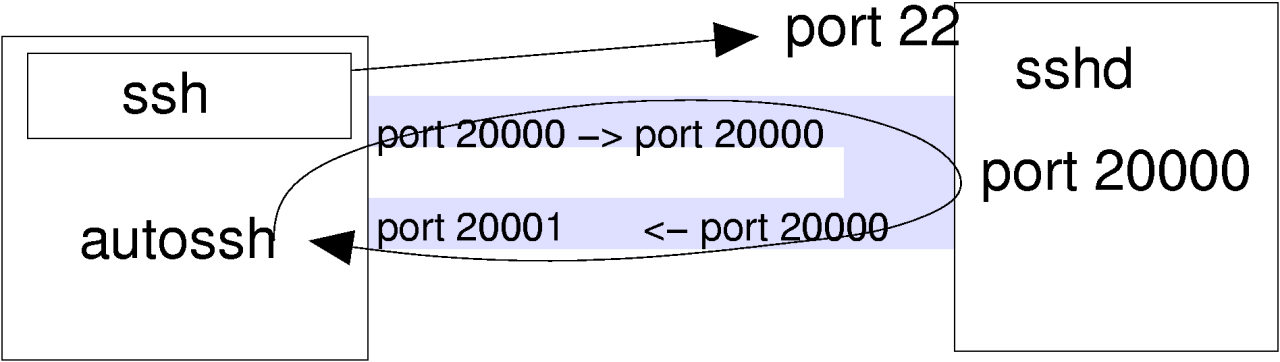OpenSSH
Section 2: SSH-tunnelling
Johannes Franken
<jfranken@jfranken.de>
On this page I show you, how to tunnel ssh or other protocols over OpenSSH and what advantages you can obtain doing so.
Contents
- X11-forwarding
- Pipes
- imap (fetchmail, mutt)
- smtp (exim)
- rsync
- scp, sftp
- uucp
- cvs
- Port forwarding
- Local port forwarding
- Remote port forwarding
- Telescoping tunnels
- ppp over ssh
- Handling network-timeouts
- Keepalives
- autossh
- Further readings
Under unix it's common to start applications ("X-clients") on distant computers and to teleguide them from the local
screen ("X-server"). There're two different methods to setup such a connection:
- not using a X11-tunnel
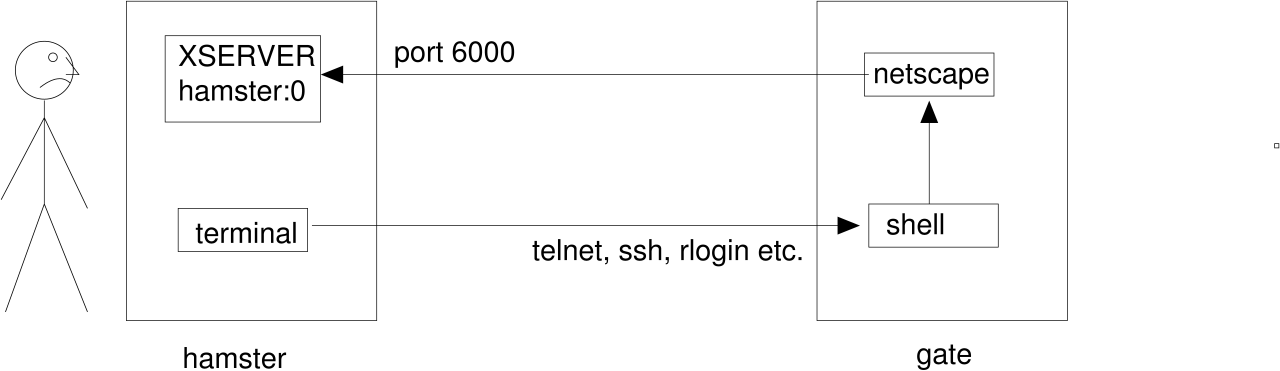
jfranken@hamster: $ xhost gate
gate being added to access control list
jfranken@hamster: $ ssh gate
jfranken@gate: $ export DISPLAY=hamster:0
jfranken@gate: $ netscape &
[1] 17101
jfranken@gate: $
|
- using a X11-tunnel
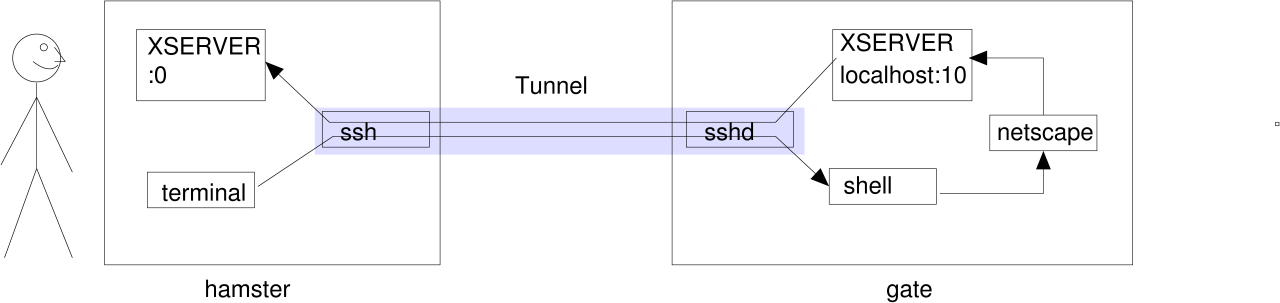
jfranken@hamster: $ export DISPLAY=:0
jfranken@hamster: $ ssh -X gate
jfranken@gate: $ echo $DISPLAY
localhost:10.0
jfranken@gate: $ netscape &
[1] 17153
jfranken@gate: $
|
For this to work, on gate libX.so and xauth must be installed and
/etc/ssh/sshd_config contain X11Forwarding yes.
Alternative to the -X-parameter you could call ssh with -o ForwardX11=yes or append
ForwardX11 yes to your ~/.ssh/config file.
Weighting:
| criterion |
not using a X11-tunnel |
using a X11-tunnel |
| Encryption |
- All communication goes over the wire in cleartext. For example, some
network participant could catch all keys you press within your xterm and see any passwords you use. |
+ Communication is encrypted. The time exposure for encrypting is retrieved
with ease by the compression. |
| X11-security |
- The X-server must accept connections on tcp-port 6000, which implies a
bunch of security disasters, e.g. unauthorized access to your screen. |
+ The x-server may be run with -nolisten tcp, which protects it
agains unauthorized access from other network participants. |
| Firewall/NAT |
- This method will not work with a firewall between ssh server and
client. |
+ No problem with firewalls, as long a they let ssh pass trough. |
Using X11-tunnels over ssh gives you a lot of advantages.
If you call ssh with a command to execute, not using the -t-parameter, ssh will redirect that command's
stdin/stdout/stderr to the shell it was called from. This way you can easily build ssh in pipes:
- The following command will show you the filling grade of the root partition at the host gate:
$ ssh gate df | awk '/\/$/ {print $5}'
64%
$
|
- The following command will copy the mydir directory into the /tmp-directory on the computer
gate
$ tar cf - mydir/ | ssh gate 'cd /tmp && tar xpvf -'
|
Imap is a protocol for transferring mails. Unfortunately it transfers all mails other the net unencryptedly. If you
have shell access to your mailserver, you should tunnel imap over ssh, which makes the transferring much safer
(encryption, publickey authentication) and faster (compression). The easiest way is to have your mailuseragent call an
imapd in preauth-mode on the mailserver and talk to it over ssh's stdin/stdout:
jfranken@hamster $ ssh gate imapd
* PREAUTH [231.36.30.64] IMAP4rev1 v12.264 server ready
|
Example configurations for some Mailuseragents:
- fetchmail: Any mail to the domain jfranken.de is received at my provider
(our-isp.org), from where fetchmail picks it up at regular intervals and feeds it to my local mailserver
(gate.jfranken.de). Due to the following .fetchmailrc fetchmail will tunnel the imap-protocol
over ssh:
poll johannes.our-isp.org
with options proto imap,
preauth ssh,
plugin "ssh -x -C jfranken@%h /usr/local/bin/imapd Maildir 2>/dev/null",
smtphost gate,
fetchall
|
- mutt: So my mail lays on gate, and I normally access it ifrom a local mutt, using imap.
When I need to access my mail over the Internet, mutt will tunnel all imap comminucations over ssh. The following lines
in ~/.muttrc make this possible:
set tunnel="imapd || ssh -qC jfranken@gate.jfranken.de imapd"
set folder="{gate}~/Mail"
|
Some domains refuse receiving mails from dial-up systems. The following /etc/exim/exim.conf makes exim
(version 3.35) route mails for such domains over a ssh-connection to johannes.our-isp.org, who has a fixed
IP address:
ssh:
driver = pipe
bsmtp = all
bsmtp_helo = true
use_crlf = true
prefix = ""
suffix = ""
command = ssh johannes.our-isp.org netcat -w 1 localhost smtp
user = jfranken
timeout = 300s
temp_errors = 1
return_fail_output = true
t_online:
driver = domainlist
transport = ssh
route_list = "^t-online\.(de|at|com)|t-dialin\.net$ ;^mail.com$ ;^lists.sourceforge.net$ ;^bigpond.com$ ;^aol.com$ ;^mathematik.tu-darmstadt.de$ ;"
|
rsync is an ingenious tool for incremental mirroring of directories, e.g. over several local hard drives, nfs or smbfs.
When called with -e ssh, it will tunnel any communications over ssh, gladly through the Internet. I use the
following commandline to upload my web pages to my webserver:
$ rsync --delete -a -e ssh ./ jfranken@www.jfranken.de:public_html/
|
uucp is a protocol for making files avaliable and picking them up. It's traditionally used for the submission of email
and usenet-news. Since the authentification is done without encryption, I recommend tunnelling uucp over ssh. To allow
this, just add one line for each uucp-user to the ~uucp/.ssh/authorized_keys on the answering system:
no-port-forwarding,no-X11-forwarding,no-agent-forwarding,
command="/usr/sbin/uucico -l" ssh-rsa AAAAB3NzaC1yc2 ...
|
and configure some special modemport on the the calling system, which actually sets up an ssh connection and pipes
everything through it:
/etc/uucp/sys:
system YOURPROVIDER
call-login *
call-password *
time any
chat " \d\d\r\c ogin: \d\L word: \P"
chat-timeout 30
protocol i
port ssh
/etc/uucp/port:
port ssh
type pipe
command /usr/bin/ssh -qi ~/.ssh/id_rsa.uucp uucp@YOURPROVIDER
reliable true
protocol etyig
|
cvs is a versioning system for arbitrary files. It even solves the conflicts as well, which occour, whenever
multiple users are trying to edit the same set of files. Synchronisation is done using either a shared directory on a
filesystem (local, nfs, samba, etc) or a CVS-server, which can be connected to ssh. If you want ot setup a CVS-server,
I recommend creating a cvs account on your repository server, which homes to the repository directory. Then
put one line like this to its ~/.ssh/authorized_keys for each user, which will actually start the cvs server
process:
no-port-forwarding,no-X11-forwarding,command="/usr/bin/cvs server" ssh-rsa AAAAB3NzaC1yc2...
|
To tune their cvs to talk to the the cvs-server over ssh, users only need to enter the following commands:
$ export CVS_RSH=ssh
$ export CVSROOT=:ext:cvs@host:/export/home/cvs
|
Then they can run cvs like usual, e.g.

When I run ssh -g -L 4321:www.ibm.com:80 gate on hamster, ssh will intiate a session with gate, listen on
port 4321 and handle any tcp connection attempts on that port to the sshd on gate, which will
pass them to port 80 on www.ibm.com. The way back works vice versa. I actually setup a tunnel
from hamster:4321 to www.ibm.com:80.
In my webbrowser the website http://hamster:4321 would look pretty much like IBM's.
I need root access on hamster to create a listening port <1024.
If I leave away the -g parameter, ssh will only listen on 127.0.0.1 (alias
localhost), so the clients would have to be local for this, or change from another tunnel locally.
If the users on the sshd-host must not be authorized for shell access, but need to do portforwarding, you should set
PasswordAuthentication=no in your /etc/ssh/sshd_config and then insert something like
command="/bin/cat" or command="/bin/sleep 2000d" at the beginning of each public-key line in
~/.ssh/authorized_keys.
If you're looking for a keepalive function, which keeps your firewall's natting tables from dropping the tunnels
when idle, put the following option to the beginning of each public-key line:
command="while :;do date;sleep 10;done"
To restrict the accessible hosts and ports for forwarding, add some permitopen-options before the
respective public keys. For example:
permitopen="192.168.42.5:80",permitopen="127.0.0.1:8080"

When I type ssh -R 9030:intranet:80 gate on hamster, the sshd at gate will accept the
connection, start listening on port 9030 and pass any packets on that port back to the ssh-client
on hamster, which will forward them to port 80 at intranet. The way back works vice
versa. I actually setup a tunnel from gate:9030 to intranet:80.
So, people browsing to http://gate:9030 will see your intranet server.
I need root access on gate, if you want to open a remote port <1024. If root-logins via ssh are
forbidden, I can let the ssh-tunnel end on a high port (e.g. 9030) first, and have xinetd, netcat
or firewall rules redirect it to the actual (low) port.
Try this /etc/inetd.conf:
80 stream tcp nowait nobody /bin/nc /bin/nc -w 3 localhost 9030
|
or /etc/xinetd.d/intranet:
service intranet
{
type = UNLISTED
flags = REUSE
socket_type = stream
protocol = tcp
user = root
wait = no
instances = UNLIMITED
port = 80
redirect = localhost 9030
disable = no
}
|
or this firewall script:
echo 1 > /proc/sys/net/ipv4/ip_forward # turns on forwarding
iptables -F -t nat # Flush existing translation tables
iptables -t nat -A PREROUTING -p tcp --dport 9030 -j DNAT --to localhost:80
iptables -t nat -A POSTROUTING -j MASQUERADE
|
As of its default configuration, sshd binds remote tunnels to the loopback interface, making them listen
to requests from localhost only. If you want your tunnels to work for your other network interfaces as well, either add
GatewayPorts yes to your /etc/ssh/sshd_config or redirect the port locally using ssh or xinetd as
described above.
You can tell your ssh-client to connect to a port other than 22 by using the -p parameter. This
comes in handy if you want to setup a ssh connection through a tunnel that you've already installed (e.g. in another
ssh session).
With each tunnel you increase your reach up to two hosts:
| Number of tunnels |
Max. hops |
| 0 |
1 |
| 1 |
3 |
| 2 |
5 |
| 3 |
7 |
The following outline shows you how to involve five hosts with two telescoped tunnels, in order to setup a vnc session
over three firewalls that don't like vnc.:
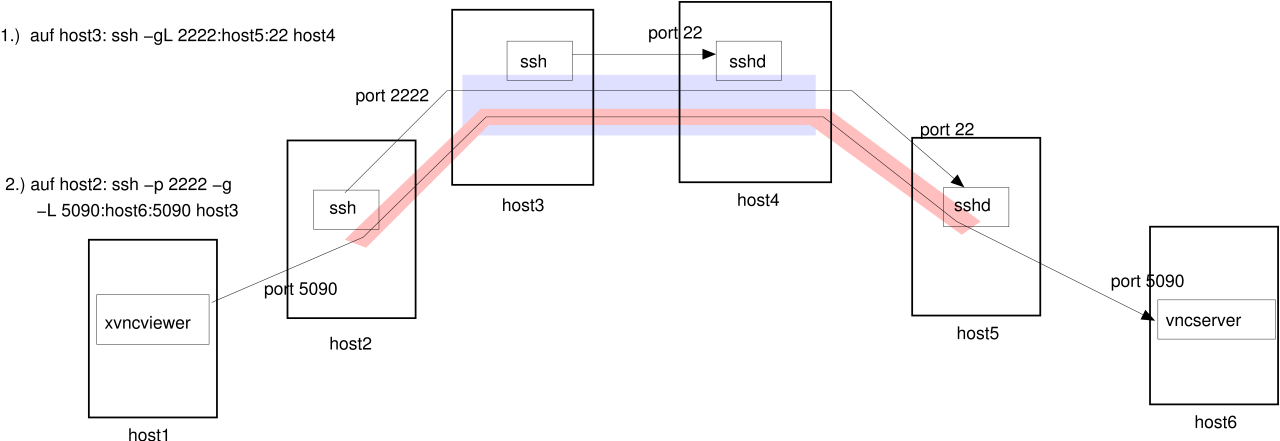
The point-to-point-protocol describes the connection establishment and IP communications between two virtual network
interfaces. With a five minutes effort you can tunnel it over ssh, allowing you to route arbitrary IP packets over a
ssh-connection.
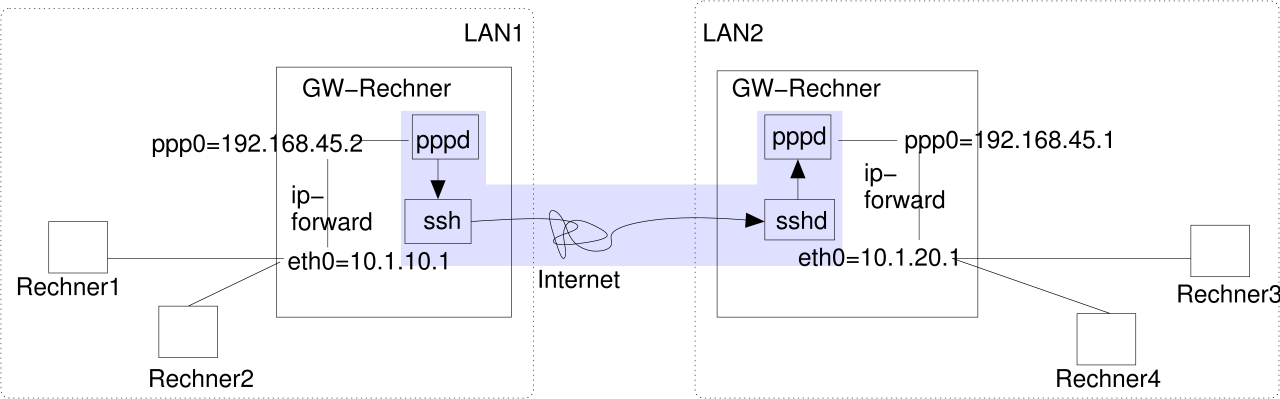
Configuring the server:
- Install ppp (e.g. version 2.4.1.uus-4 from Debian GNU/Linux 3.0)
- Check the file attributes:
$ ls -l /usr/sbin/pppd
-rwsr-xr-- 1 root dip 230604 10. Dez 2001 /usr/sbin/pppd*
|
- Create a dedicated user account and authorize it to execute pppd:
$ adduser --group dip pppuser
|
- Select a PAP-password and IP range:
$ echo 'pppuser * geheim *' >> /etc/ppp/pap-secrets
|
- Assign IP-addresses to RSA-keys in ~pppuser/.ssh/authorized_keys (one line per key)
no-port-forwarding,no-X11-forwarding,no-agent-forwarding,command="/usr/sbin/pppd remotename pppuser refuse-chap refuse-mschap refuse-mschap-v2 refuse-eap require-pap 192.168.45.1:192.168.45.2 notty debug linkname pppoverssh" ssh-rsa AAAAB3NzaC1...
|
- Remove any unwanted routing- and fireall-initialisations from those /etc/ppp/ip-up.d/* scripts, as
provided by your distribution for dialing into the Internet. If there are other PPP-connections configured on this
system (e.g. for dialing into the Internet), the scripts can make use of the the $LINKNAME-variable, which has the
value "pppoverssh".
Configuring the client:
- Install ppp (e.g. version 2.4.1.uus-4 from Debian GNU/Linux 3.0)
- Make sure you can access pppd and that it's setuid root:
$ ls -l /usr/sbin/pppd
-rwsr-xr-- 1 root dip 230604 10. Dez 2001 /usr/sbin/pppd*
$ usermod -G dip jfranken
|
- Create a new provider:
$ cat >/etc/ppp/peers/ssh <<EOF
pty 'ssh -e none pppuser@SERVER-HOSTNAME false'
user pppuser
nodetach
linkname pppoverssh
# debug
EOF
|
- Store the server's PAP-password:
$ echo 'pppuser * geheim' >> /etc/ppp/pap-secrets
|
- Tweak /etc/ip-up.d/* as neccessary (e.g. setting the defaultroute to $PPP_IFACE)
It should look like this, if you've done everything right:
jfranken@hamster:~ $ /usr/sbin/pppd call ssh
Using interface ppp0
Connect: ppp0 <--> /dev/ttyp4
Remote message: Login ok
kernel does not support PPP filtering
Deflate (15) compression enabled
Cannot determine ethernet address for proxy ARP
local IP address 192.168.45.2
remote IP address 192.168.45.1
|
More about pppd-options:
see: pppd(8) manpage. |
You can configure, if and how ssh and sshd should detect network aborts:
| Side |
Option |
Effect |
| ssh |
ProtocolKeepAlives=n |
After authentication, ssh sends a 32 byte empty packet to the sshd every n seconds. sshd does not care
about this, but the server's TCP stack must send back an ACK for that packet. If the client's TCP stack does not
receive an ACK for this or a later packet, it will retransmit for some time and then signal a connection-timeout to
ssh, causing ssh to exit.
Linux 2.4 sends 15 retransmits within 14 minutes. You can configure the number of retransmits in
/proc/sys/net/ipv4/tcp_retries2 and /etc/sysctl.conf. TCP will retransmit in intervals of
3,6,12,24,48,60,60,60,... seconds. |
| ssh,sshd |
KeepAlive=(yes|no) |
When opening the TCP-connection, the process will set the keepalive-socketoption, causing the TCP-stack to resend
an old (already ACKed) segment when it does not receive data for some time (e.g. 2 hours). If this packet provokes the
opposite side to repeat its last ACK and this ACK arrives within a timeout (e.g. 75 seconds), the connection is assumed
to be alive. Otherwise the TCP-stack will repeat testing some (e.g. 9) times and then signal a connection-timeout to
the process.
With Linux 2.4 you can configure these times at /proc/sys/net/ipv4/tcp_keepalive_intvl,
/proc/sys/net/ipv4/tcp_keepalive_probes and /proc/sys/net/ipv4/tcp_keepalive_time or permanently
set them in /etc/sysctl.conf. With the prementioned default values the diagnosis of a lost connection takes
2h11'15" altogether! |
| sshd |
ClientAliveInterval=s
ClientAliveCountMax=n |
If sshd has not received any data for s seconds, it asks ssh to show a sign of life in intervals of
s seconds, and drops the connection after n unsuccessfull challenges. |
Discoveries:
- Since there is no ServerAliveInterval for the client, the client will hang for at least 15 minutes after
certain network problems (e.g. NAT-timeouts), which is particularly annoying to any tunnels.
- If you set ProtocolKeepAlives=0, KeepAlive=no and ClientAliveInterval=0, you can
take down the network connection and resume it at any time, e.g. after years.
autossh is a C-program by Carson Harding <harding@motd.ca> (see http://www.harding.motd.ca/autossh/). It solves the problem of hanging tunnels by
- starting the ssh-client,
- with a testloop through two portforwardings,
- testing the connection over the testloop regularly and
- stop and restart the ssh-client on problems.
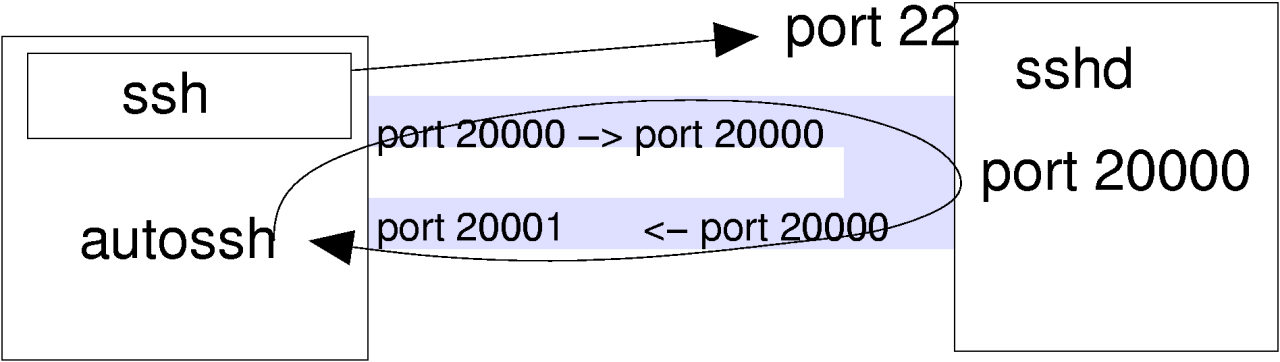
With the following call I make my IMAP-server locally available. autossh checks the ssh-connection every 15 seconds
after the first 30 seconds:
$ export AUTOSSH_GATETIME=30
$ export AUTOSSH_POLL=15
$ autossh -M 20000 -g -N -C -L 143:localhost:143 gate.jfranken.de
|
If you frequently setup tunnels, you might want to define a bash-alias to ssh:
$ alias ssh=':& a=$! ; port=$(( $a%45536 +20000 ))
AUTOSSH_GATETIME=30 AUTOSSH_POLL=15 autossh -M $port'
$ ssh -g -N -C -L 143:localhost:143 gate.jfranken.de
[1] 6418
|
This writes the next PID to $a, calculates a value between 20000 and 65553 by adding 20000 or -25536 to $a, and then
passes the result as monitoring-port to autossh.